This document explains how to create Proxy/Port fowarding rules in an Ewon COSY/COSY+. Indeed, the simplified user interface of the Ewon COSY/COSY+ was designed to meet the most frequent application requirements. Therefore it does not include any Proxy Configuration menu and you must configure it through the advanced configuration parameters list.
APPLICABLE PRODUCTS
Ewon : Cosy, Cosy+
- The basic parameter would be the ProxyEnabled which enables or disables the Proxy configuration. By default, it is set to 0 and should be changed to 1:
◦ To disable it, set it to 0
◦ To enable it, set it to 1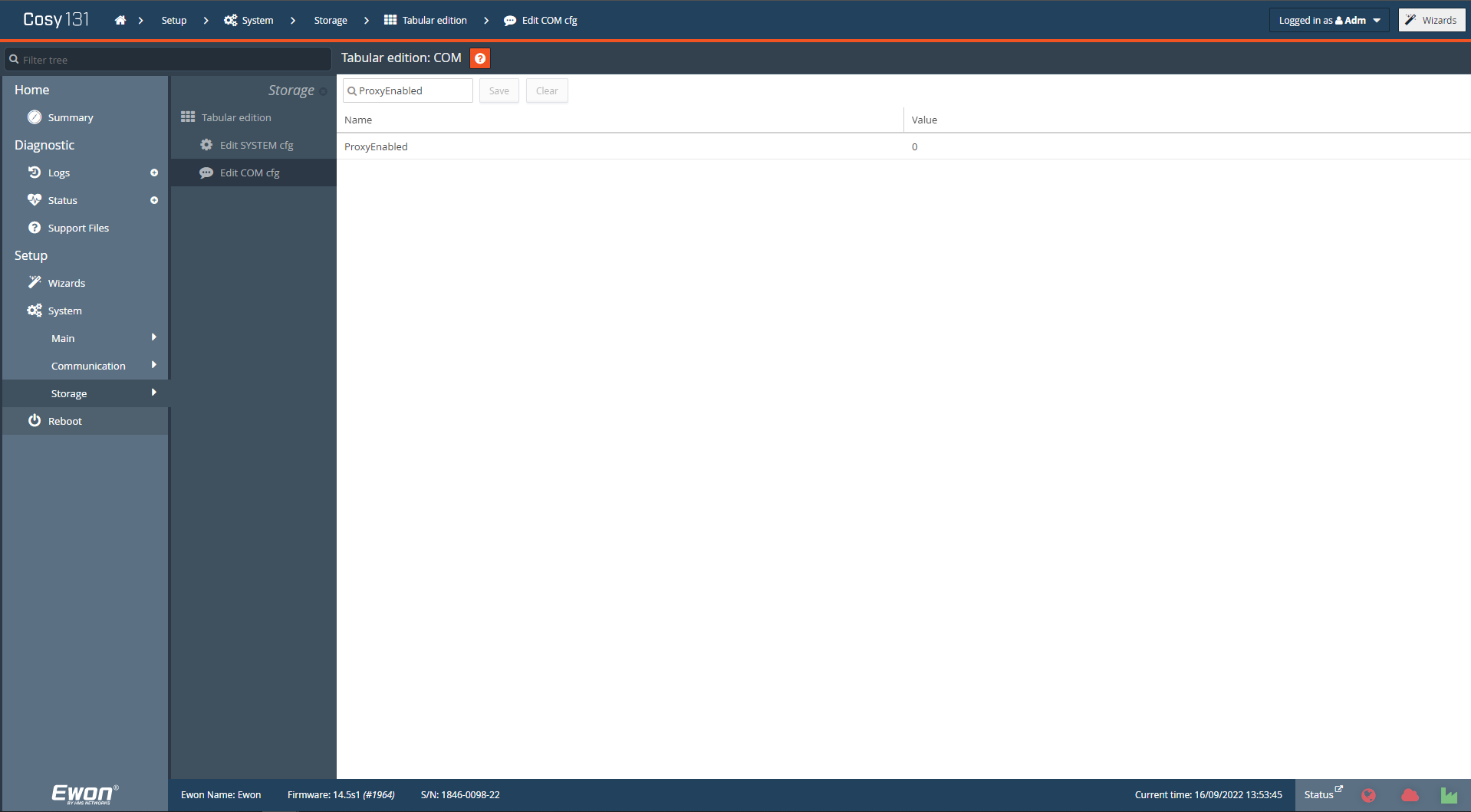
- The ProxyExtItf defines the external interface (EXT) on which Ewon Cosy will apply the proxy.
◦ If you want to reach your LAN devices through the Talk2M connection, set ProxyExtItf to 2 (for VPN )
◦ If you want to reach your LAN devices through the Ethernet WAN interface, set ProxyExtItf to 0 (for WAN)
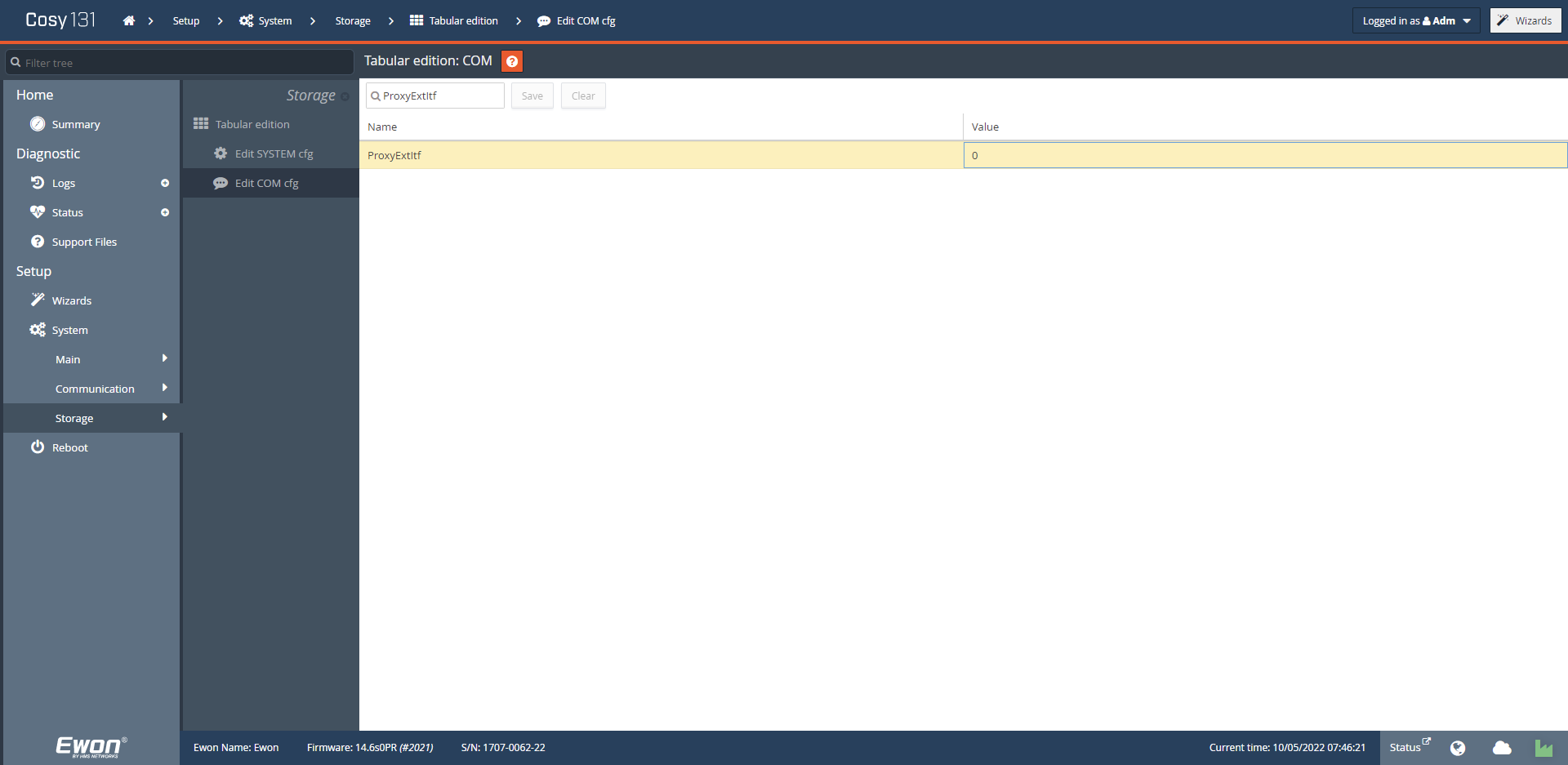
- For each Proxy rule you define, set the following settings
-
-
ProxyProto
The type of protocol that Ewon Cosy will proxy to the LAN device
▪ Disabled : 0
▪ UDP : 1
▪ TCP : 2
▪ FTP : 3
-
ProxySide
The direction of the Proxy rule.
▪ Disabled : 0
▪ External interface (See ProxyExtItf) to LAN Network : 1
▪ LAN Network to External interface (See ProxyExtItf) : 2
-
ProxyPort
Set the incoming port for the proxy rule. This is the server port that is used on the EXT interface.
Ex : If the Ewon must forward the traffic on a web server on the LAN on port 80 and the client will connect to the Ewon on port 8080, then incoming port -> set ProxyPort = 8080 -
ProxySrvPort
Set the destination port. This is the port used by the LAN device to connect.
If we take again the above example, the ProxySrvPort is 80. -
ProxySrvIpAddr
Set the Destination IP address.
-
ProxyProto
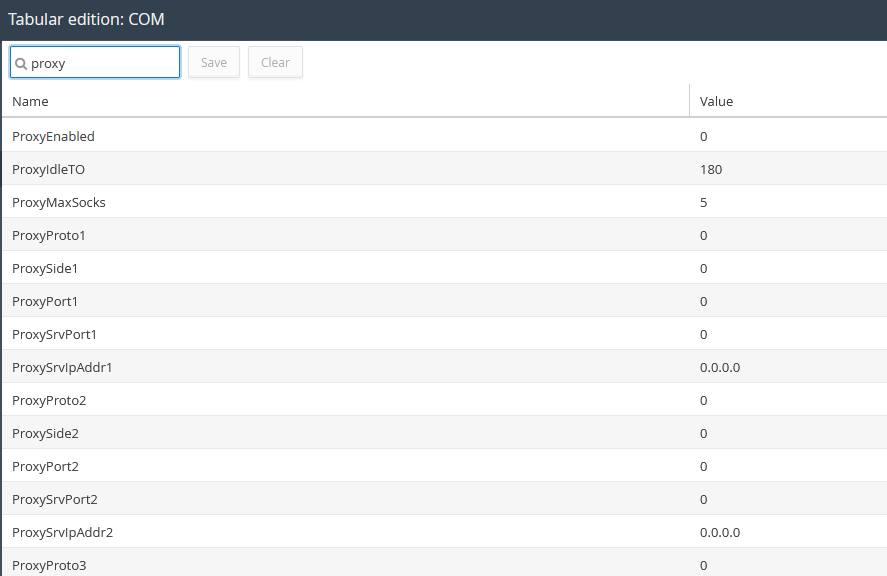
-
-
Finally, to allow the incoming traffic going through the WAN port, set the parameter WANItfProt to 2 and reboot your Ewon to apply this setting. This is not needed if you use the VPN as the Proxy External Interface.
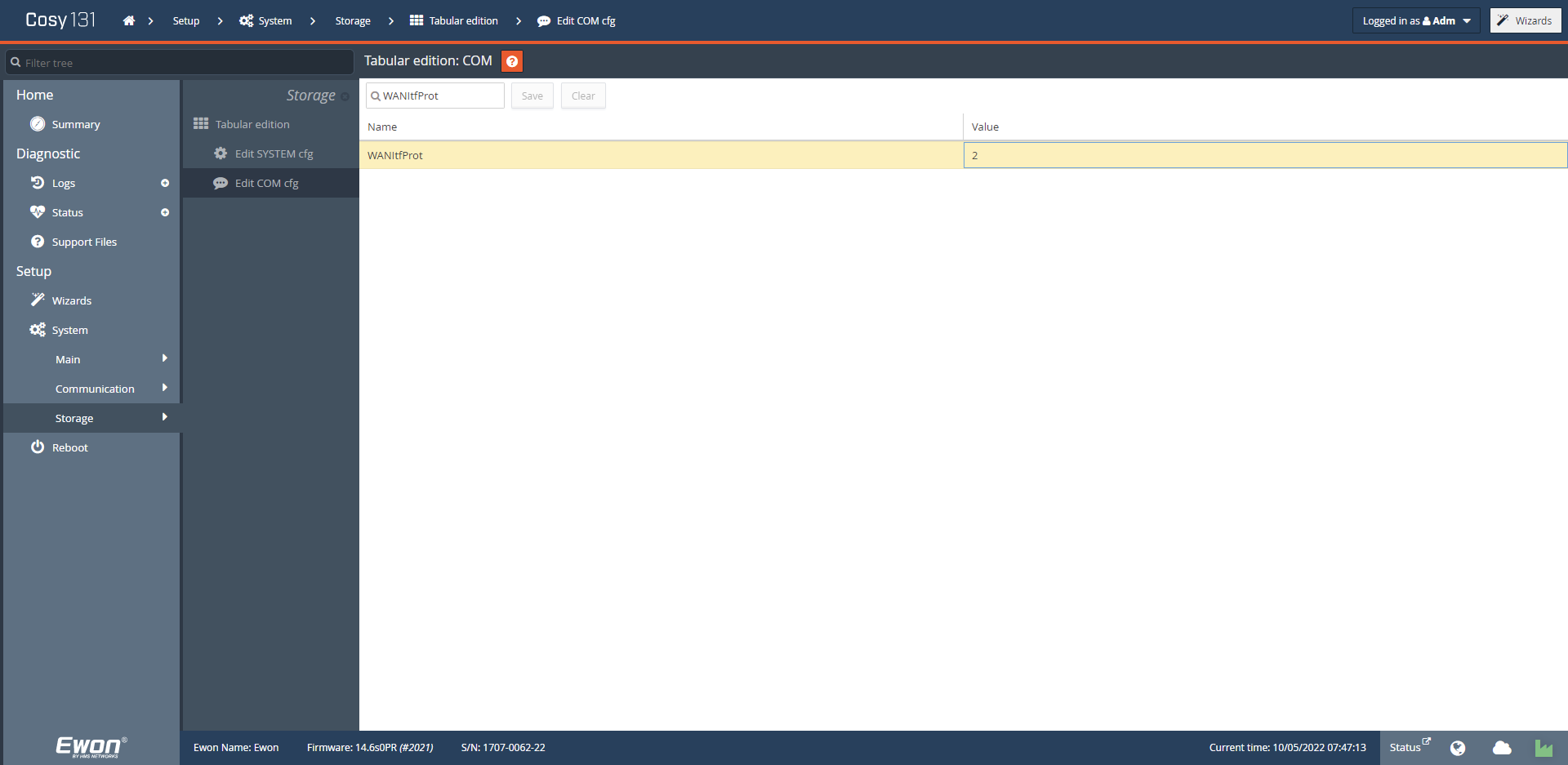
After the reboot, you must be able to connect to the LAN device by using the Ewon WAN/VPN IP Address and the specified proxy incoming port.
You'll find more details about these parameters and their value on the Comcfg.txt Parameters document.
When using the Proxy/Port Forwarding feature on the WAN interface, you'll no longer be able to reach your LAN devices through M2Web. Indeed, M2Web is using the same proxy feature but on the VPN Interface (EXT interface).
