The Talk2M architecture is based on a central server called "Access Server" and multiple VPN servers spread all over the world. This article explains how Talk2M manages the attribution of the VPN Servers to the Ewons.
APPLICABLE PRODUCTS
Ewon : Flexy, Cosy, Cosy+
Talk2m
IN THIS ARTICLE
We will address several questions :
How the Talk2M Architecture works ?
The Talk2M Cloud is composed of:
- One Access Server Endpoint used to provide the connection data to the Ewon and eCatcher.
- Multiple VPN Servers present in different countries over the world. (Blue dots)

A Talk2M remote connection establishment is always done in two steps. First the Ewon device or eCatcher software connects to the access server endpoint in HTTPS (TCP 443) to retrieve the connection settings (VPN Server IP, VPN Certificate/Keys,...) and then the VPN connection is established to the right VPN Server using the port UDP 1194 or TCP 443.
How and when does Talk2M assign a VPN Server to an Ewon ?
Talk2M assigns a VPN Server to a Talk2M account at the account creation using the public IP of the computer used to create the account from eCatcher.

All the Ewons belonging to this account will be connected to this VPN Server. All users using eCatcher or eCatcher Mobile will connect the same VPN Server.
Ex : You are located in Germany and you create your first account. The VPN Server assigned to your account will be for sure located in Europe and most likely in Germany (This may change). Every user or Ewon of your account will be connected to the same European VPN Server wherever they are located. So if one of your colleague or if an Ewon is located in the US, he will still connect to the European VPN Server, which will probably slow down the connection (Even more if both the user and the Ewon are located in the US.)
How to change the VPN Server of an Ewon ?
In certain cases, you might need to change the VPN Server of the account or the Ewon. Especially if the VPN Server is far from the Ewon AND the user location. There is no way to change the VPN Server by yourself. For this, you should contact your HMS Support Representative (HMS or Distributor) and provide him your account name as well as your Ewon Name & Serial Number.
The Support agent can either change the VPN Server of one Ewon or change it for the whole account, meaning that the newly created Ewons will also be on this VPN Server. Any VPN server switch will cause a short VPN disconnection of your Ewon.
Also, the VPN IP address of your Ewon will change.
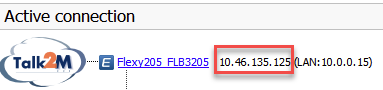
What about Talk2M Maintenance/Incident ?
In case there is an incident with one or several VPN servers, a Talk2M agent can decide to move all the Ewons from one VPN Server to another to keep business continuity just during the time of the maintenance or incident. All maintenance events or incidents are announced on the
Talk2M Status page.
What are the network requirements to always keep your VPN connection up ?
As explained above, your Ewon may change of VPN server during its live time. This VPN server switch is only performed on the Access server and it is the Ewon that is checking its VPN server during each VPN re-connection.
To make sure your Ewon can always be connected to the Talk2M cloud, the Internet connection of the Ewon must allow connections to the Access Server through HTTPS (TCP 443) and to the VPN Servers of your region (considering user location and not Ewon location) using the ports UDP 1194 or TCP 443. The URLs of the servers are listed on
our Talk2M Servers page. A document detailing all requirements is available
here. This document is intended to be shared with the local IT department.
Last but not least, we also provide a simple software called "Talk2M Connection Checker" that allows you to test these above requirements on an Internet connection. You can download this software
here.
