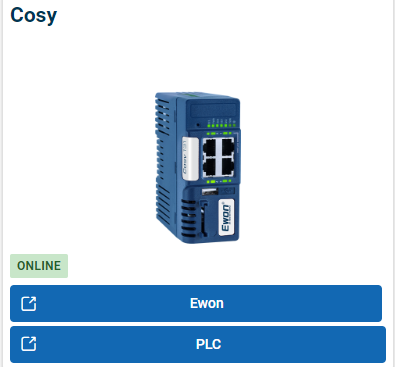This knowledge base article goes over the procedure of adding LAN devices to Ewon entries in eCatcher, and the process for them to be displayed in M2Web
APPLICABLE PRODUCTS
- Ewon Cosy
- Ewon Flexy
PRE-REQUISITES
eCatcher Software Installed, with account created
Ewon Unit added within eCatcher
IN THIS ARTICLE
- Open the eCatcher Software and use the credentials to login into the account.
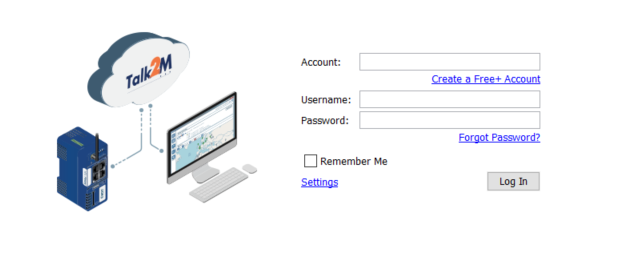
- Right-Click the Ewon device to add the LAN device to. Then open the Properties, via selecting the button.
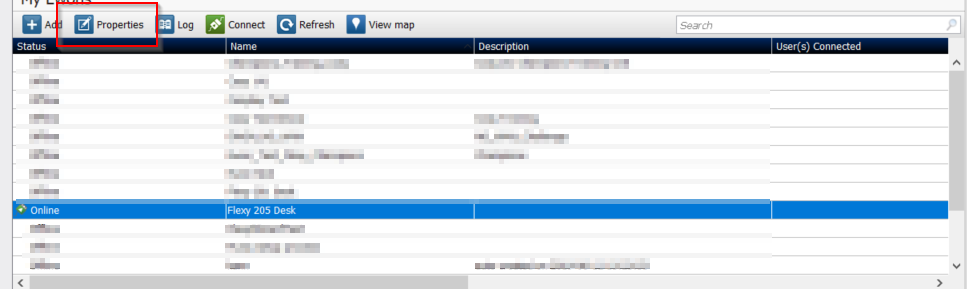
- Once the Properties window is opens, select "Configure LAN devices and Firewall".

- Select "Add LAN Device" to configure the device network settings.
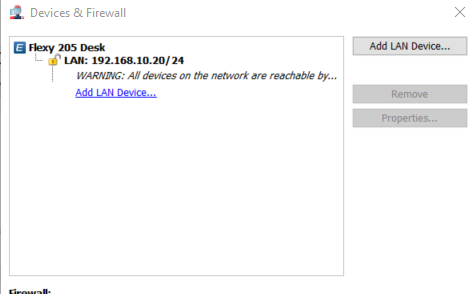
Add LAN Device using eCatcher
- Fill the Name, IP (Subnet may be included), and Description fields. Then set the port, it can be set to allow all or limit to a specific protocol.
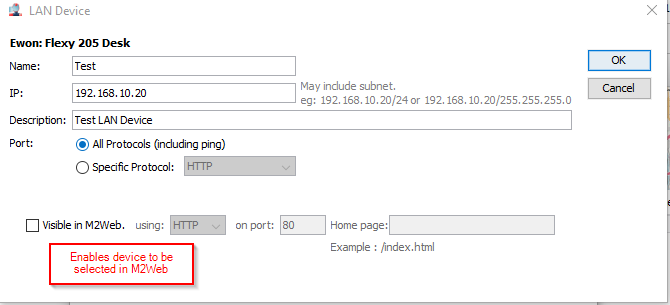
- The User will have the option to enable the device to connect through M2Web. This will allow the user to access the Web Page of the listed LAN device.
- The User will then select OK, and the device will appear on the listing. They can set the appropriate Firewall Level for access.
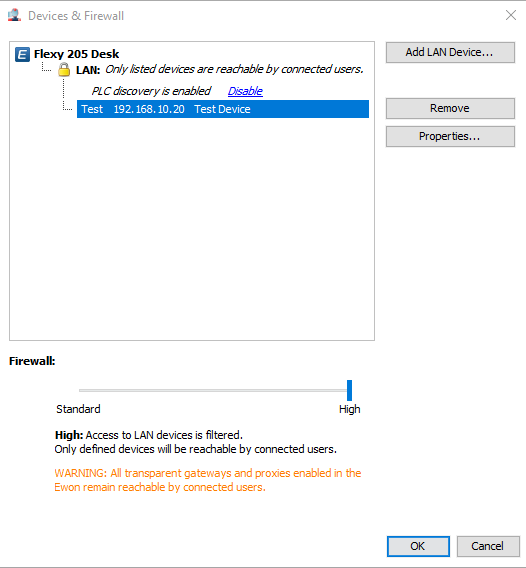
- Set the Firewall level end user requires. In the free version there are two levels, Standard and High
- Standard-Allows the end user to access device IP's not listed in eCatcher
- High - Restricts the end user access to only device IP's listed in eCatcher
Showing LAN device in M2Web
- During the configuration of adding the LAN device in eCatcher, select the option to display in M2Web.
- Once the M2Web visibility is enabled, select the protocols you require for the connection. The user will select "All Protocols", and configure the method of connection to the LAN device. (HTTP, HTTPS, VNC, RDP). The User will need to ensure to put the correct port and homepage information.
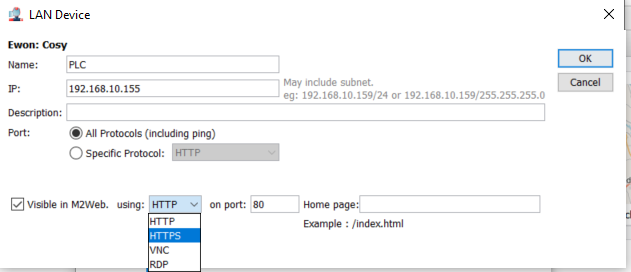
- Once complete, set the desired firewall level and select OK.
- When the user logins to M2Web, it will display the name of the LAN device. The user will select the LAN device entry to access it through M2Web.