APPLICABLE PRODUCTS
Ewon Cosy 131
Ewon Cosy+
Ewon Flexy 205
Default Ethernet ports configuration
By default or after a reset level 2, the role attributions for the Ethernet ports are:
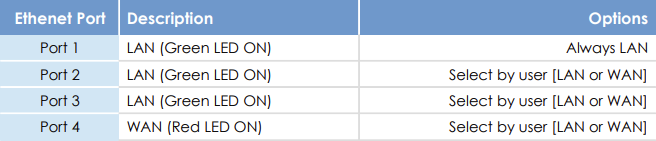
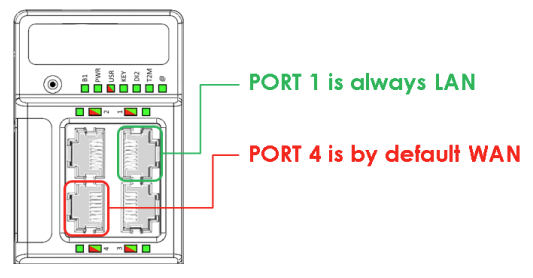
Port 1 is always LAN and cannot be configured in any case.
In addition of the green LED, a labeling is visible on the right side of the Ethernet port 1,
indicating that the port 1 is always LAN.
Port 4 is by default in WAN mode after the first start or a level 2 reset of the unit.
The port 4 can be configured in the wizard menu.
PRE-REQUISITES
To achieve the setup, you must execute the System Wizard. In the screen #3, after the basic settings, you'll access the LAN/WAN ports configuration
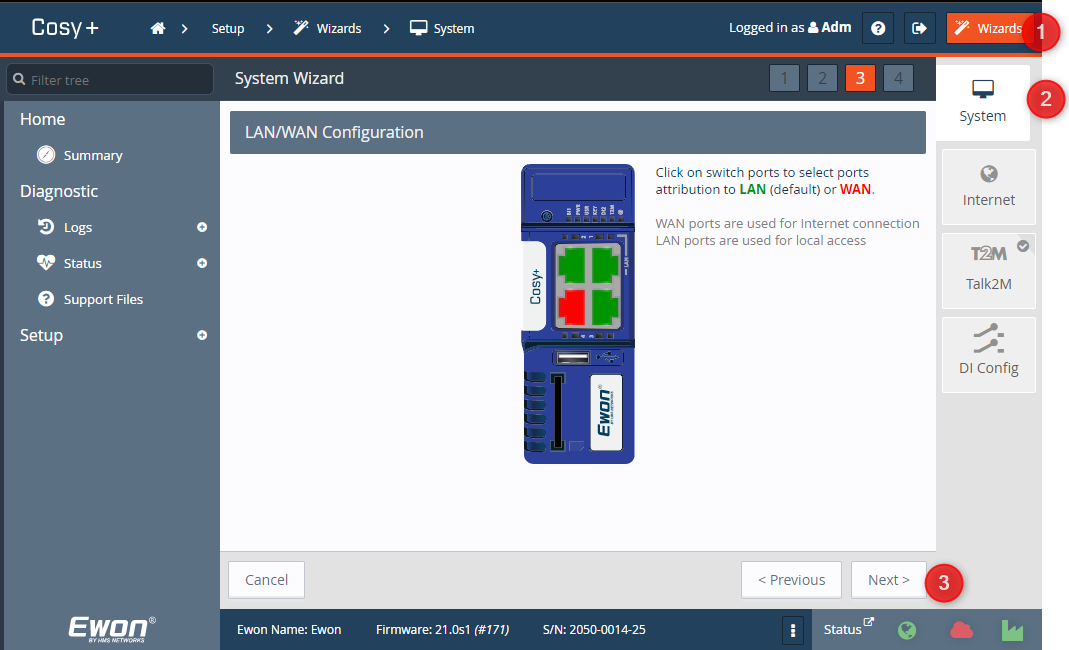
Any modifications of this port configuration requires a reboot. It's also recommended to use the Ethernet Port 1 to connect your local computer to your Ewon to configure it.
Typical configurations
1 WAN - 3 LAN
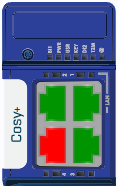
This is the default configuration of the Ewon Cosy.
The WAN port (by default port number 4) will be used to connect the Ewon Cosy to the Internet.
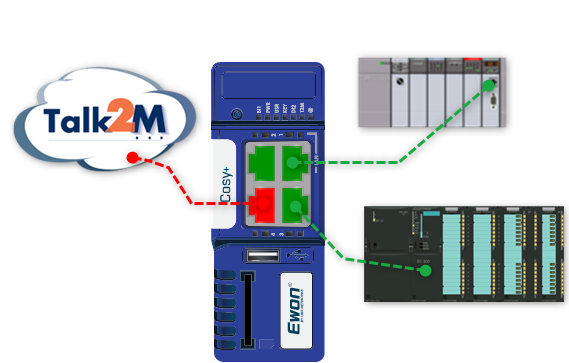
0 WAN - 4 LAN
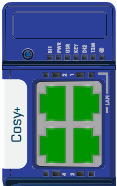
On Ewon with 4G or WiFi modem, you can configure all 4
ports of the switch to be LAN ports.
Like this you can take advantage of all 4 ports of the switch to connect
your local devices.
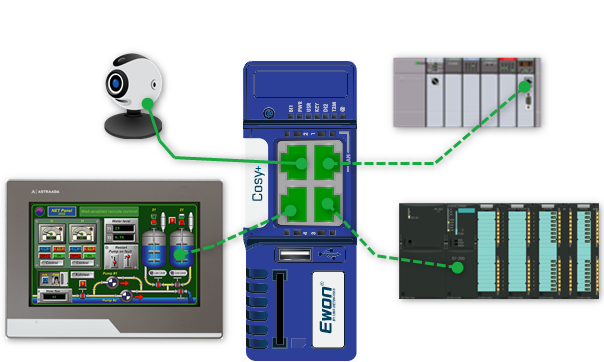
2 WAN - 2 LAN
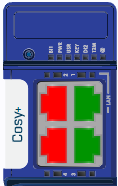
This configuration allows to use the Ewon switch also as a WAN switch.
If you only have one Ethernet cable available for the Internet
connection, then you can use this cable to connect the Ewon to
Internet. And a second device, for example a maintenance PC, can use
the second WAN port of the Ewon to connect also to the Internet.

Do not use the Ewon switch for mission critical applications.
Explication: The main feature of the Ewon is to provide remote access. Ewon
will perform all required actions to guarantee this remote access. If for example the
Ewon 4G modem is not able to connect to the network any more then it might
require the Ewon to perform a hardware reboot.
So even if it will only appear in rare cases, Ewon will reboot to solve the connection
issue. During this reboot time, the Ewon switch (WAN or LAN) will also be down for
approximately 3 seconds twice during the boot phase.
