This article describes how to find the relevant ETS database file for your gateway.
APPLICABLE PRODUCTS
- AC Interfaces One-to-One KNX Gateways (INKNXUNI001I000, INKNXPAN001I000, INKNXTOS001R000, INKNXMHI001R000, INKNXMIT001I100, INKNXMIT001I000, INKNXMID001I000, INKNXMID016I000, INKNXMID064I000, INKNXLGE001R000, INKNXHIT001A000, INKNXHIT001R000, INKNXHIS001R000, INKNXHAI008C000, INKNXHAI016C000, INKNXHAI064C000, INKNXFGL001I000, INKNXFGL001R000, INKNXDAI001R100, INKNXDAI001R000, INKNXDAI001I100, INKNXDAI001I000, INKNXACA001I000, INKNXACA016I000, INKNXACA064I000).
IN THIS ARTICLE
1to1 Gateways
The ETS Database files are located on the relevant product page under the “Configuration Tool” tab, you can download the online catalog inside the ETS software and find all Intesis database files under the folder INTESIS.
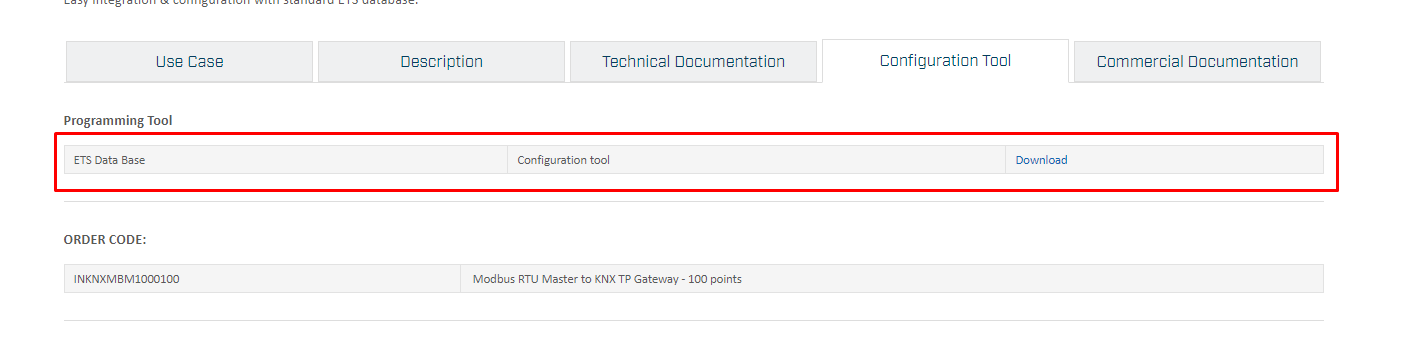
Multi Unit Gateways (configured by Intesis MAPS)
the gateways which are configured by INTESIS MAPS software are not designed to be configured by means of ETS. So, we do not have a file you are asking for.
Then you link the groups to the devices on your KNX installation to control them or get feedback. The main thing to have in mind as per any other KNX setup is that there is no other KNX device using the same physical address of the gateway.
If you are in a large KNX installation with line couplers or equipment that requires some communication with our gateway, it is possible that you need to use our Dummy project which can be found here:
Download the file Dummy Intesis
In there you will find a dummy device with multiple communication objects. To implement, you can follow the instructions:
- Import the dummy project (Dummy Intesis v0.1).
- Open the dummy project (Dummy Intesis v0.1).
- Locate the dummy device (Dummy Intesis).
- Copy this device (right-click with your mouse on the device and select "Copy").
- Paste the device inside your own project (right-click with your mouse on the device and select "Paste").
After that, the only thing you need to do is to set the dummy with the signals you want to integrate and the same individual address that you configured in MAPS for our gateway.
Once you are done, remember to update all line couplers, so they get noticed about this "new device" and the associated signals that they have to get through the communication bus.
*Sometimes line couplers just need there is a device in the ETS project with the same individual address as the one configured on our gateway to filter telegrams properly.
