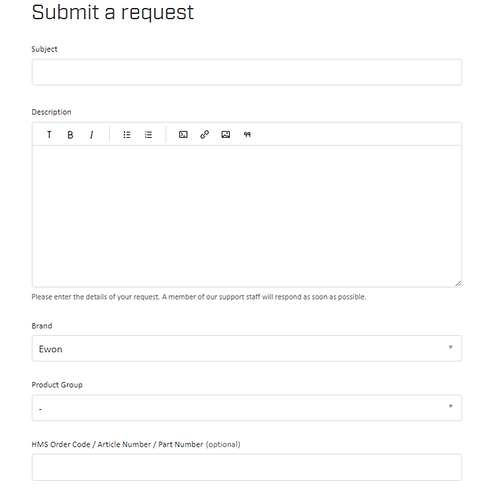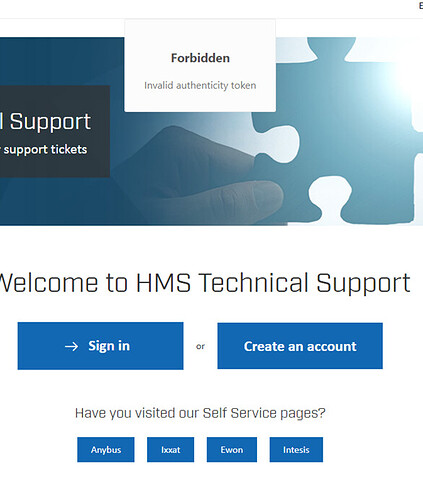This article will go over the process of creating a ticket, and address issues that can arise from the process. The document will provide a test case for creating a ticket on our new Support Portal
APPLICABLE PRODUCTS
Ewon
Netbiter
Anybus
Ixxat
Intesis
Procentec
PRE-REQUISITES
Access to our Support Page, and to create an account with out Support Portal.
IN THIS ARTICLE
How to Create a Support Ticket
- Sign in to HMS Support Portal (https://support.hms-networks.com/7). Provide the registered email and associated password for the account.
-
: Select “Submit a Request” button for new requests.
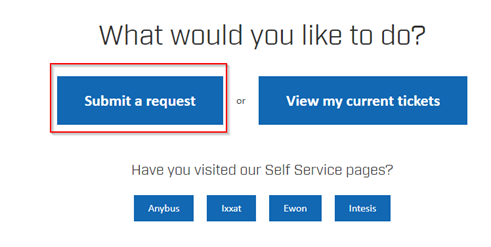
-
Fill out all required fields (Subject, Description, Brand, Product Group). To ensure in efficiency in resolution, provide additional information in the optional fields.
- Once the information in entered, submit the ticket for our Engineers to review. 4
Troubleshooting Creating Ticket
- Forbidden Invalid Authenticity Token
-
Missing Information
-
Enable Cookies
- Clearing Cache Resources
-
This Error Generally appears when a user trying to login to the Support Portal with Incognito Mode enabled. The user must ensure their browser accepts the cookies and certificates required to access our site.
-
Information is required to create the ticket. If the user has any non-optional fields missing, the screen will show errors for which field requires the data to be entered.
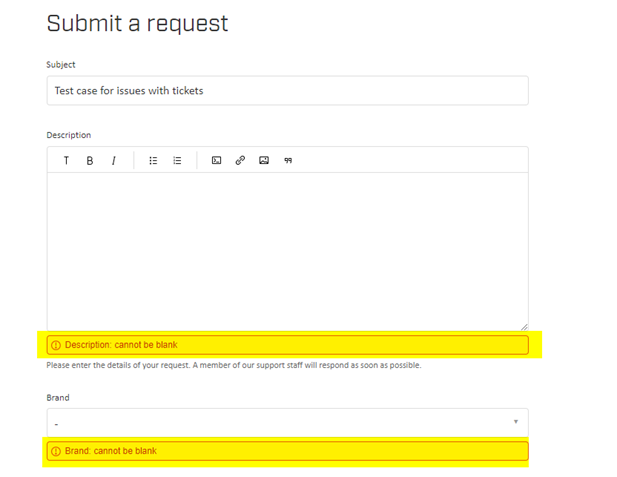
-
Below you can find instructions to enable cookies on various browsers:
Chrome
- On your computer, open Chrome.
- At the top right, click More. Settings.
- Under “Privacy and security,” click Site settings.
- Click Cookies.
- From here, you can: Turn on cookies: Next to “Blocked,” turn on the switch. Turn off cookies: Turn off Allow sites to save and read cookie data.
Firefox
- Open Firefox browser and in menu choose Preferences.
- In preferences search for Privacy tab.
- Search for a PRIVACY section and then look for History section.
- In a Firefox will: change remember history to Use custom settings. …
- Find a checkbox Accept cookies from sites and choose it. …
- Restart Firefox.
Microsoft Edge:
- Open Microsoft Edge, select Menu (3 dots icon on top right corner of the browser) > Settings > Site permissions > Cookies and site data.
- Turn on “Allow sites to save and read cookie data (recommended)” to unblock cookies.
Safari:
- Go to Settings, then scroll down and select “Safari”.
- Scroll down to “Privacy & Security”.
- Verify “Block All Cookies” is ticked (green/white), click to allow cookies.
- Clear the browser cache and reopen the browser.
General Browser Issues:
General browser issues can occur when creating a ticket. It is best to ensure you have the following:
- A stable Internet Connection
- Up to date Browser
- Cleared Cache
- Cookies enabled
- Addition resources on how to clear a browser cache:
Chrome: Clear cache & cookies - Computer - Google Account Help
Firefox: How to clear the Firefox cache | Firefox Help
Microsoft Edge: Delete cookies in Microsoft Edge
Safari: Clear your browsing history in Safari on Mac - Apple Support
Effective Ticket Information
- Provide a thorough explanation of the issue: When creating a ticket, it is ideal to describe the exact nature of the issue. The user should give detailed description of what the expected behavior is, and what error is occurring with the unit. Screenshots outlining the issue will give further insight for Support.
- Device Identification: When the customer provides the support team with the product/article number of the HMS device, the Support team is able to begin investigating the issue. The serial number of the unit can also provide crucial details as well.
- Configuration Files, and Backups: It is preferred for the requester to supply any configuration files/backups for the device that is having technical issues. Various methods of how to generate these files can be found on our Forum: Topics – HMS Support Portal (hms-networks.com)