This article describes the steps to setup user restrictions on your Talk2M account.
This article is applicable to:
To move forward reading this article, please make sure:
In this article you will find guidelines on how to implement user restrictions when possible through eCatcher and the device's web interface:
At the moment, only the Talk2M PRO Account administrator has the option to implement user restrictions on the account. To setup user restrictions on your Talk2M PRO account, please follow the steps available at this article Manage Devices Access with a Talk2M PRO Account.
The administrator of the Free Talk2M account does not have the option to manage or restrict access to any specific user, meaning that all users in the account have access to the devices registered to the same account. However, there is a workaround to hide the access to the device interface by changing the user defined homepage link as shown below:
Navigate to your device’s web interface under Setup -> System -> Main-> General -> Identification -> User defined homepage
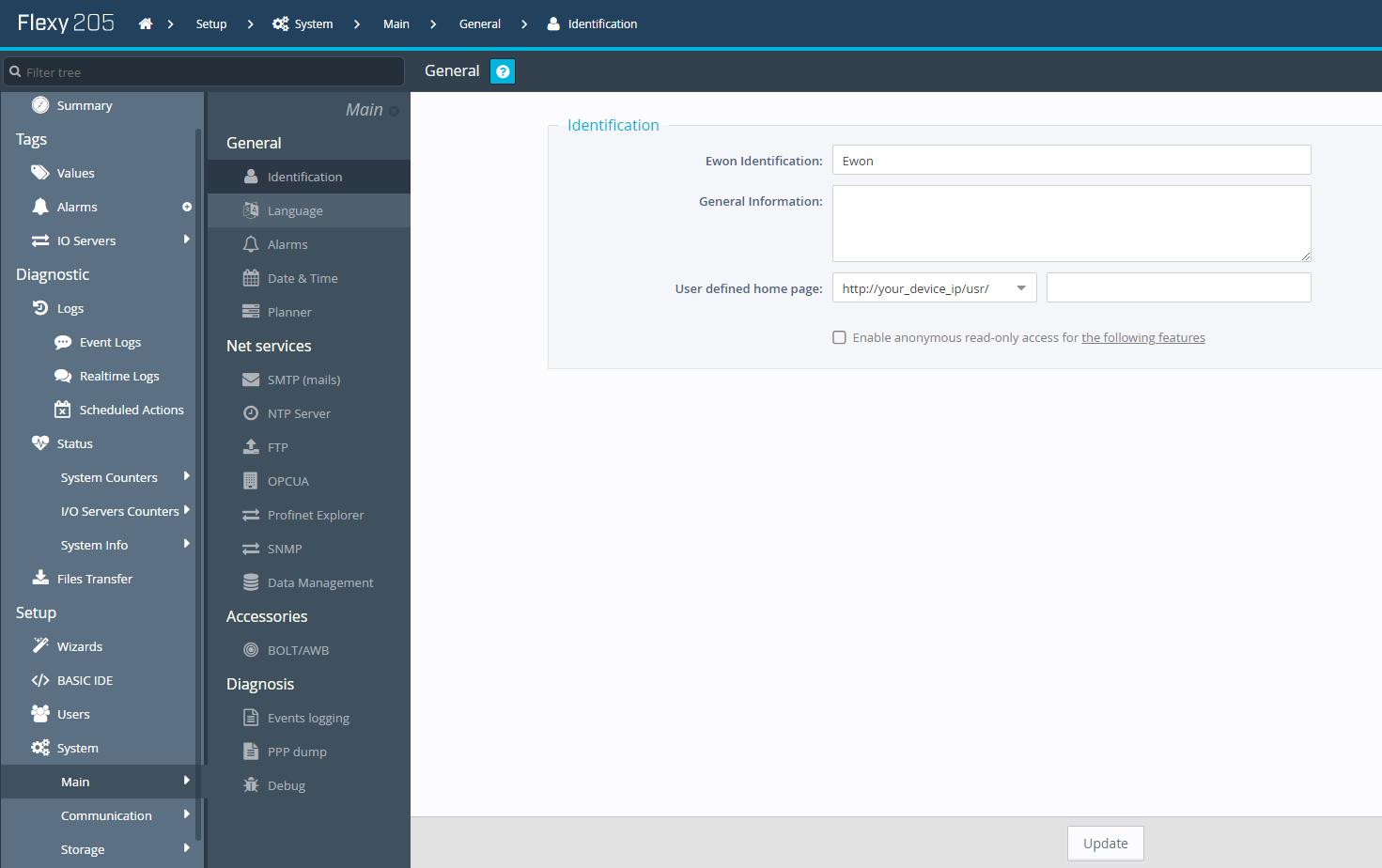
Click on the dropdown menu next to User defined homepage and select viewON synopsis -> insert the link of your viewON page. Please check the “Enable anonymous read-only access for the following features” box to allow other read-only features.
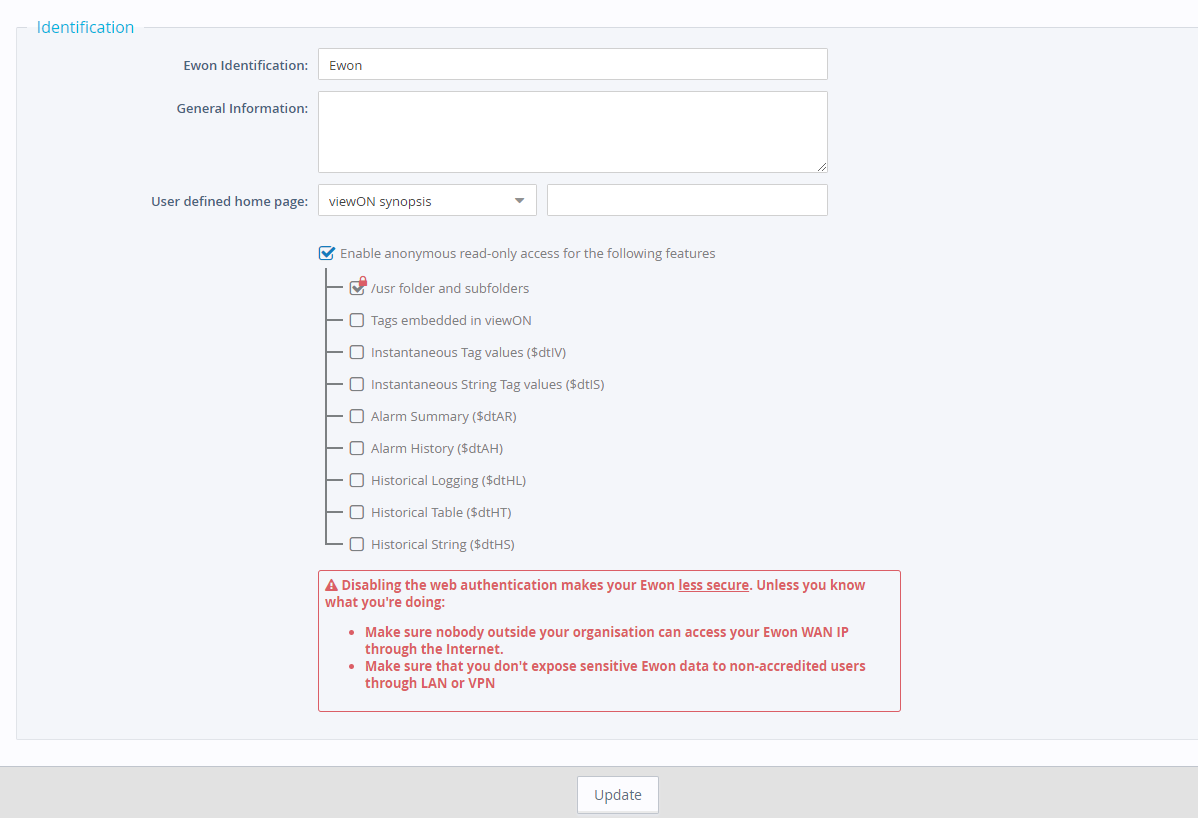
ADDITIONAL INFO
More information can be found at Introduction to Talk2M Pro and Talk2M – Service Free