This article goes over troubleshooting a timeout error when initially connecting to an X-Gateway utilizing Anybus Configuration Manager. The timeout occurs when attempting to upload/download a configuration file to the unit.
APPLICABLE PRODUCTS
Anybus X-Gateway (ABXXXX)
Anybus X-Gateway Configuration Manger
PRE-REQUISITES
The user will need the access to the unit, and connection to the unit via USB cable with a PC. The user will also need enough room to remove the power from the Anybus X-Gateway. You will need to have the Anybus Transport Provider.
IN THIS ARTICLE
Power Cycle Unit after error appears
Table of content
-
- Verify USB connection is secured and the device is showing within Device Manager.
- Under “Select Connection”. Configure the USB connection to the X-Gateway.
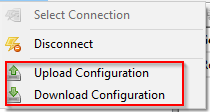
- Connect to unit, and set configuration parameters.
- Once complete, attempt the download/upload. The error should appear.

- Once the error is displayed, reboot the X-gateway.
- After the X-Gateway boots up, attempt the download/upload a second time. The device will complete the process without error.
